Instagram has recently introduced several new messaging features to enhance user experience. In February, the platform rolled out updates such as message translation, scheduling, music integration, and the ability to pin messages. While these features are common in apps like iMessage and Slack, they are relatively new for a social media platform like Instagram.
According to a Meta press release, “Last year, we introduced the ability to pin up to three chat threads in your DM inbox, making it easier to find important conversations. Now, you can pin specific messages to the top of any 1:1 or group chat to make it even easier to coordinate, connect with your friends, or revisit content that makes you laugh every time.”
How to Pin a Message in Instagram DMs

Step 1: Select the Message to Pin
Press and hold the message you want to pin. A menu will appear displaying eight options: “Reply,” “Forward,” “Copy,” “Make AI Image,” “Translate,” “Pin,” “Delete for You,” and “Report.”
Step 2: Tap on “Pin”
Select the “Pin” option, and the chosen message will be pinned to the top of your chat, making it easily accessible.
Step 3: Unpin a Message
To remove a pinned message, press and hold the pinned message. When the options appear, select “Unpin,” and the message will be removed from the top of your conversation.
Note: This feature is currently available only on the Instagram mobile app (iOS and Android) and is not yet supported on the desktop version.
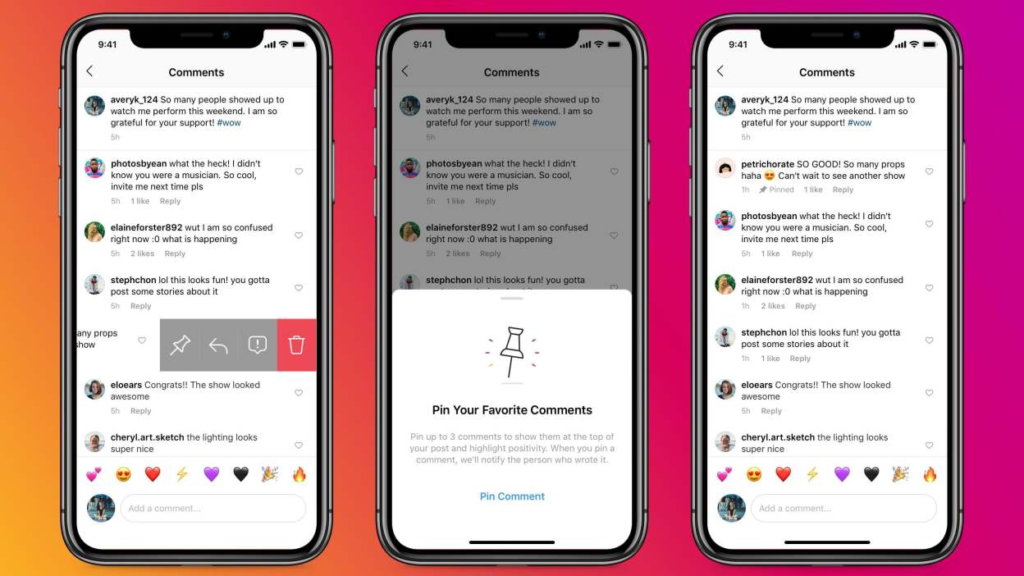
Conclusion
Instagram’s new messaging enhancements, including the ability to pin messages, provide users with a more organized and efficient chat experience. Whether you need to keep track of essential details, memorable moments, or important reminders, this feature ensures easy access to key messages.
Also Read : Signal President Meredith Whittaker Warns of Privacy Risks in Agentic AI

